
How do i unarchive a card in Trello? Trello allows users to archive cards instead of deleting them permanently. This is useful when you want to remove a card from your active workflow but may need to access it later. However, many users struggle to find their archived cards or don’t know how to restore them.
Why Do People Archive Cards in Trello?
- To keep the board clean without deleting tasks permanently.
- To remove completed tasks while keeping a history of work.
- To temporarily store ideas or tasks for future use.
🔹 Good news: Archiving is reversible, meaning you can easily unarchive a Trello card in just a few steps. Let’s dive in!
2. Understanding Archived Cards in Trello
What Does Archiving a Card in Trello Mean?
Archiving a card in Trello removes it from the board but does not delete it. Think of it as moving a document into a storage folder instead of throwing it away.
Archived Cards vs. Deleted Cards: Key Differences
| Feature | Archived Card | Deleted Card |
|---|---|---|
| Location | Stored in “Archived Items” | Permanently removed |
| Can be restored? | ✅ Yes | ❌ No |
| Keeps history? | ✅ Yes | ❌ No |
| Appears in search? | ❌ No | ❌ No |
➡️ If you need a card again, unarchiving is the way to go!
3. Step-by-Step Guide to Unarchive a Card in Trello
Method 1: Unarchiving a Card Using Trello on Desktop/Web
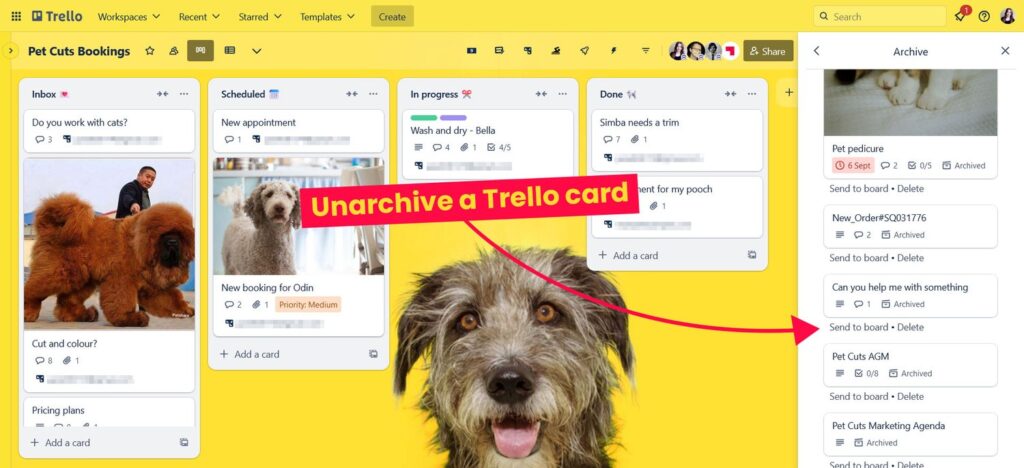
📌 Follow these simple steps to restore an archived card in the web version of Trello:
- Log into Trello and open the board where the archived card was stored.
- Click on the “Show Menu” button (top-right corner of the screen).
- Select “More” → “Archived Items” from the menu.
- Look for the card you want to restore.
- Click “Send to Board” to unarchive it and bring it back to its original list.
✅ The card will now be visible again on your board!

Method 2: Unarchiving a Card Using the Trello Mobile App (Android & iOS)
📌 If you’re using Trello on your phone, follow these steps:
- Open the Trello mobile app and go to the board where your card was archived.
- Tap the three-dot menu (usually at the top-right corner).
- Select “Archived Items.”
- Locate the card you want to restore.
- Tap “Send to Board” to unarchive it.
✅ Now, the card will reappear in your Trello board!
4. How to Unarchive a List in Trello (Bonus Tip!)
If you have archived an entire list (not just a card), follow these steps:

Restoring an Archived List on Desktop/Web
- Open Trello and go to the board.
- Click “Show Menu” → “More” → “Archived Items.”
- Scroll down to find the archived list.
- Click “Send to Board” to restore the list.
📌 Note: Unlike individual cards, Trello does not allow you to archive a whole board—only lists and cards.
5. How to Prevent Accidental Archiving
To avoid mistakenly archiving important Trello cards, follow these best practices:
- ✅ Use labels and color codes to mark important cards.
- ✅ Create a “Completed” or “Backlog” list instead of archiving.
- ✅ Use Trello automation (Butler) to move old tasks automatically instead of archiving them.
- ✅ Limit archiving permissions to only admins or trusted team members.
🚀 Pro Tip: If you archive a card frequently by mistake, you can undo the action immediately by pressing Ctrl + Z (on Windows) or Cmd + Z (on Mac) right after archiving!
6. Common Issues & Troubleshooting
1. “Archived Items” Menu Is Missing
🔹 Solution: Make sure you’re on the correct board and check if you have the necessary permissions. Only board members can see archived items.
2. Unable to Find a Card in the Archive
🔹 Solution: Use Trello’s search bar and type a keyword related to the card before going into the “Archived Items” menu.
3. Unarchived Card Doesn’t Appear on the Board
🔹 Solution: Sometimes, restored cards are sent to the bottom of the list. Scroll down or check all lists on your board.
4. Can’t Unarchive on Mobile?
🔹 Solution: Ensure your Trello app is updated, and try clearing the cache in your app settings.
7. Frequently Asked Questions (FAQs)
1. Can I recover a deleted Trello card?
❌ No. Once a Trello card is deleted, it cannot be recovered. Only archived cards can be restored.
2. Is there a shortcut to unarchive cards in Trello?
✅ Yes! If you archived a card by mistake, press Ctrl + Z (Windows) or Cmd + Z (Mac) immediately to undo the action.
3. Can I search for archived cards in Trello?
✅ Yes, but not directly. You need to open the Archived Items menu and manually look for the card.
4. Will unarchiving a card restore its history?
✅ Yes. All comments, attachments, and activity logs remain intact when a card is unarchived.
8. Conclusion
Unarchiving a card in Trello is a quick and easy process that ensures no task or idea is permanently lost. Here’s a quick recap:
🔹 To unarchive a card on desktop: Go to Show Menu → More → Archived Items → Send to Board.
🔹 To unarchive a card on mobile: Go to Menu → Archived Items → Tap “Send to Board.”
🔹 Prevent accidental archiving by using labels, lists, and automation.
With this guide, you’ll never lose an important Trello card again! 🎯
💬 Did this help you? Share this article with your team to improve their Trello workflow! 🚀

