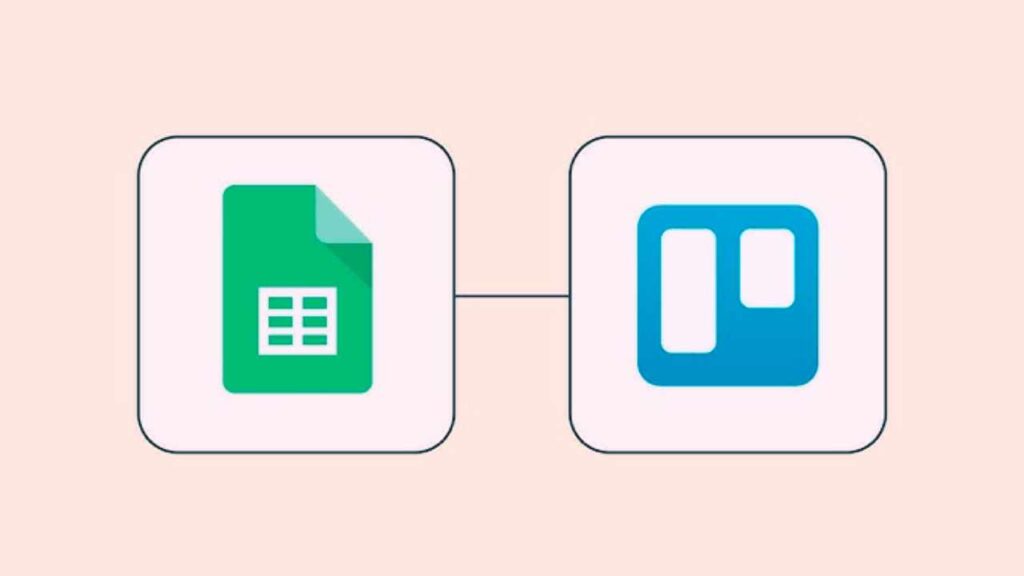
Trello is like a digital whiteboard where you can organize tasks, ideas, and projects in a fun and visual way. But what if you need to add a Google Doc to a Trello card? Maybe it’s an important report, a checklist, or notes from a meeting.
Good news—it’s super easy! In this guide, I’ll show you two simple ways to How to Attach Google Docs to Trello Cards. Plus, I’ll share some cool tips to help you get the most out of Trello and Google Docs together. Let’s dive in!
Why Attach Google Docs to Trello? (Benefits)
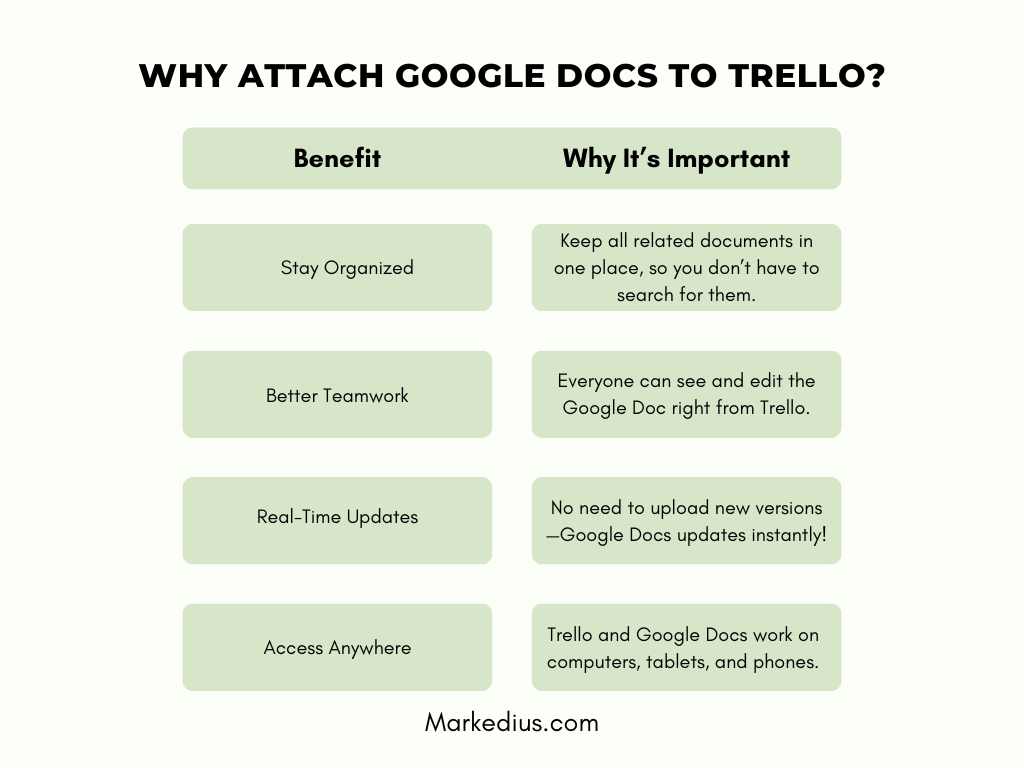
Before we jump into the steps, let’s talk about why this is useful.
| Benefit | Why It’s Important |
|---|---|
| Stay Organized | Keep all related documents in one place, so you don’t have to search for them. |
| Better Teamwork | Everyone can see and edit the Google Doc right from Trello. |
| Real-Time Updates | No need to upload new versions—Google Docs updates instantly! |
| Access Anywhere | Trello and Google Docs work on computers, tablets, and phones. |
Now that you know why this is awesome, let’s get into how to do it.
Method 1: Using the Google Drive Power-Up (Recommended)
Trello has a built-in Google Drive Power-Up that makes it super easy to attach Google Docs. Here’s how to do it step by step:
Step 1: Enable the Google Drive Power-Up
- Open Trello and go to the board where you want to attach a Google Doc.
- Click on Power-Ups (It’s at the top of your board).
- Search for Google Drive and click Add.
- Sign in to your Google account and connect it to Trello.

🎉 Now you’re ready to attach a Google Doc! 🎉
Step 2: Attach a Google Doc to a Trello Card
- Open the Trello card where you want to add the Google Doc.
- Click on Google Drive (you’ll see it inside the card).
- Click Attach a File and choose your Google Doc from your Drive.
- Done! The document will now appear on the Trello card.

🔹 Bonus Tip: If you want to create a new Google Doc inside Trello, just click “Create and Attach”, and a fresh document will be made for you.
Method 2: Manually Attach a Google Doc Link (Without Power-Up)
If you don’t want to use the Google Drive Power-Up, you can still add a Google Doc manually. Here’s how:
- Open your Google Doc and click Share (top-right corner).
- Change the permissions to “Anyone with the link can view” (or “edit” if you want others to make changes).
- Copy the link.
- Open the Trello card and paste the link in the Description or Comments section.
- Click Save – That’s it!

🔹 When to Use This Method?
- If you don’t want to connect Trello to Google Drive.
- If you’re sharing only one document and don’t need frequent updates.
Advanced Tips to Use Trello & Google Docs Like a Pro
🚀 Want to supercharge your workflow? Here are some pro tips!
1. Organize Documents with Labels & Checklists
- Use labels in Trello to mark which docs are important, in progress, or completed.
- Add a checklist to your Trello card with document-related tasks, like:
✅ Write the first draft
✅ Get feedback from the team
✅ Finalize and share
2. Set Up Document Permissions Properly
One mistake many people make is forgetting to set the right permissions. Make sure:
- View Only: For reports or documents that shouldn’t be edited.
- Edit Access: For team collaboration on projects.
- Comment Access: When you need feedback but don’t want changes.
📌 How to Change Google Doc Permissions?
- Open the Google Doc → Click Share.
- Select “Anyone with the link” and choose View, Comment, or Edit.
- Copy the link and add it to Trello!

3. Use Trello Automation to Save Time
If you use Trello’s Butler Automation, you can set it up so that:
- When a new document is attached, a team member gets notified.
- When a task is marked “Done”, the Trello card moves to the Completed list.
💡 Example Automation Rule:
“If a Google Doc is added, mention the team member in a comment automatically.”
Troubleshooting Common Issues
Sometimes things don’t work perfectly, so here are solutions to common problems:
| Problem | Solution |
|---|---|
| Trello can’t find Google Docs | Make sure you’re logged into the correct Google account. |
| Document link isn’t working | Change the sharing permissions in Google Docs. |
| Google Drive Power-Up isn’t loading | Refresh Trello or try a different browser. |
Final Thoughts On How to Attach Google Docs to Trello Cards
Attaching Google Docs to Trello cards is super easy and makes teamwork way better. Whether you use the Google Drive Power-Up or just paste a link, you’ll save time and keep everything organized.
✨ Try it now and see how much smoother your workflow gets! ✨

